This article will teach you how to properly choose and convert colors from PMS to CMYK so that they will appear accurate and consistent across your brand, whether print, digital, embroidery, signs, or screen printing.
Colors are hard. Think about the last time you painted a room. No one walks into Sherwin Williams and says “gimme’ a can of blue”. A two minute trip to the paint store usually ends up taking two hours and a handful of heated arguments between Grandma’s Sweater and Honolulu Blue.
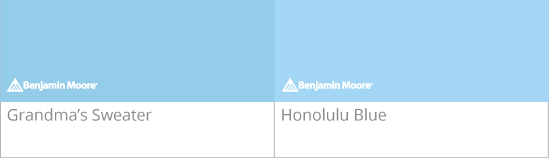
Deciding on colors for a new logo, brand, or product is usually harder, and often confusing. We’ve helped people out of disastrous situations when someone didn’t do their due diligence upfront in a color decision. Hopefully we can help you avoid the pitfalls and graduate directly into color god status.
Where Do I Start?
My personal opinion, find a large company, university or organization that is using colors that might look good on your project. Do an online search for the PMS color values of those colors, and use those colors. You’ll cut out a lot of hard work, you already know how they look on various materials and if the organization is big enough, like Penn State, they order enough apparel that it will be easy to find clothing in that color. Done.
Oh – you want custom colors, I get it. Something that no one has ever had and something that no one else will ever have again. Colors that you will be known for. Whenever anyone sees a color remotely close to your colors they will think of your brand. Ok – well then start with the Pantone Matching System Book (PMS book). An ingenious book that allows communication between clients, designers and printers.
Here’s the Simple Method
- Choose a color from the Pantone Color Bridge Book
- Create a rectangle in Adobe Illustrator with that PMS color and duplicate it
- Select the second box and in the swatches panel, convert it to CMYK. Check the PMS book to see if the conversion is close.
- Print that page
- If they match – great. You’re one step closer to choosing a color. If they don’t then go back to step 1.
What I wouldn’t do
- Don’t have Illustrator convert your CMYK color to PMS. It doesn’t work.
- Similar to #1 don’t start the color choice process in the computer. Use a printed swatch book.
- Don’t check your printed color accuracy by holding a swatch up to a computer screen. The screen has luminance and the color will always be brighter on screen.
- Don’t expect the color to be the same when printed on your printer and on your paper stock versus the professional print shop offset printers on high quality paper.
- Don’t forget to buy new PMS swatch books every year or two. They fade, bigtime.
- Don’t look at your colors in one environment. Different types of lights will dramatically change the way the color looks. Look at the color inside, outside, and under poor lighting. Who knows, fluorescent lighting might make your blue swatch look purple.
Now, I tend to agree with TunaMaxx, a frequent contributor on http://graphicdesign.stackexchange.com/ who said,
“EVERYTHING IS A LIE. Every single conversion you find is at best an approximation. Even the official Pantone Color Bridge conversion numbers are all but useless for you, unless you are printing on the same stock, using the same inks, under the same conditions… As the Color Guide says on page ii:
“The screen tint percentages supplied are based on the printing conditions under which this guide was produced, as defined on page iii, and are intended as guidelines. If your workflow varies from ours, adjustments may be made to optimize the match.”
Page iii then goes on to list the very stringent environment that most jobs are likely never, ever be printed under.”
This was the best thing I’ve read in a long time. I have never totally trusted the Pantone CMYK conversions and always thought I could do better. The only trouble is that if you let Illustrator make the conversion for you and the print job comes out wrong, you have nothing to fall back on like you would have if you had used the all-powerful Pantone suggestions.
Understanding Color Spaces and When to Use Each One
A color space matches colors to numbers. It’s that simple. So if you want to talk about a particular color, instead of saying Dark Blue you can say PMS 295C. And all parties will know exactly what you mean. Think of an oil painter’s palette except instead of mixing color with a brush, color spaces allow a user to select a color by entering in a specific number or mixing multiple numbers. The result is a very specific color where the numbers represent a mixture of saturation, lightness and hue of that color.
We will be talking about the three most popular color spaces in this article: RGB, CMYK, and PMS. Each color space is capable of creating similar colors but there are times when one color space is better suited for a particular task.
Color Space 1: RGB
The RGB color space is one most people are familiar with, even if they don’t know it. It’s best to use RGB color when working in digital because digital displays use the RGB color space to display their images. i.e., phone display, TV, and computer monitors.
Color Space 2: CMYK
CMYK stands for Cyan, Magenta, Yellow, and Black, and represents the four process ink used in digital printers. This is the most common method of achieving color in printing, and is often referred to as “four-color process, 4/c process, or even just process.” When printing in four-color process, the printer lays down a screen of Cyan, then overlaps that with Magenta, then that with Yellow, and then that with Black, resulting in a full color image created by the different quantities, transparencies, and locations each screen of ink was applied.
Color Space 3: PMS
Colors created without electronics or CMYK ink screens, are known as Spot Colors, or Solid Colors. Spot Colors are found in the Pantone Matching System, or the PMS color space, and are incredibly precise. “From a palette of 18 basic colors, each of the spot colors in the PMS color space is mixed according to its own unique ink mixing formula,” developed by Pantone themselves. This color space is used for printing, like CMYK, but is applied much differently, and helps ensure near-exact results when repeated.
Know Your Numbers
When you decide on a new color for your project, you need that color to transfer accurately to all applications. If you don’t properly work through discovering your color’s numbers in each color space than your business cards may end up being sky blue when your t-shirts are baby blue and your website looks like the baby threw up on it.
Okay, How Do You Figure Out the Numbers?
Many designers start off their color research with a Pantone Color Bridge. This book presents every PMS color with a matching swatch of its Pantone-suggested CMYK value. It also lists the Pantone-suggested RGB (and HEX) values for electronic display. This enables the designer to select a PMS color they think might suit their project, and immediately see how it will convert to the CMYK value Pantone suggests as a close match.
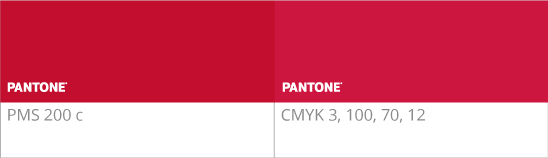
This example shows the PMS color on the left and Pantone’s suggested CMYK values on the right. I know, they look like totally different colors. Confusing right? That’s why I said earlier that everything is a lie and Pantone states that this is only a suggestion. I could use these values in my design, print it on my printer, and to make it even more confusing, because I’m using different paper stock, ink, printer and set up, my results will look different than what is shown here.
If You Skipped Most of the Article, You Should Read This:
So my advice is to pick a PMS, convert it in Illustrator to CMYK and run as many tests as you can. Print it, place it into multiple programs, email it and look at it on other computers. Then, if needed, go back and tweak the CMYK and RGB values until you get the color as close to the original PMS as possible on as many applications as possible.